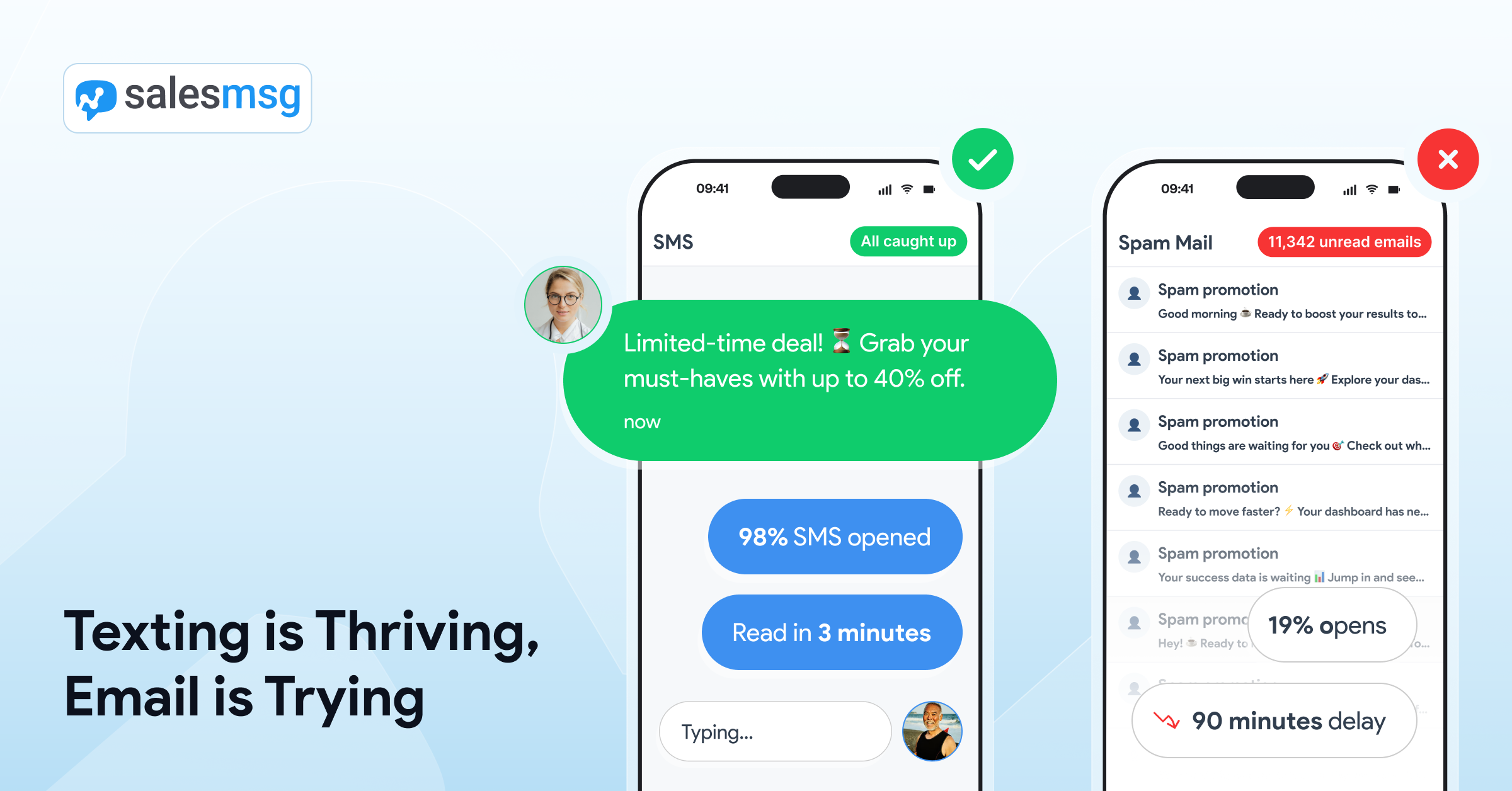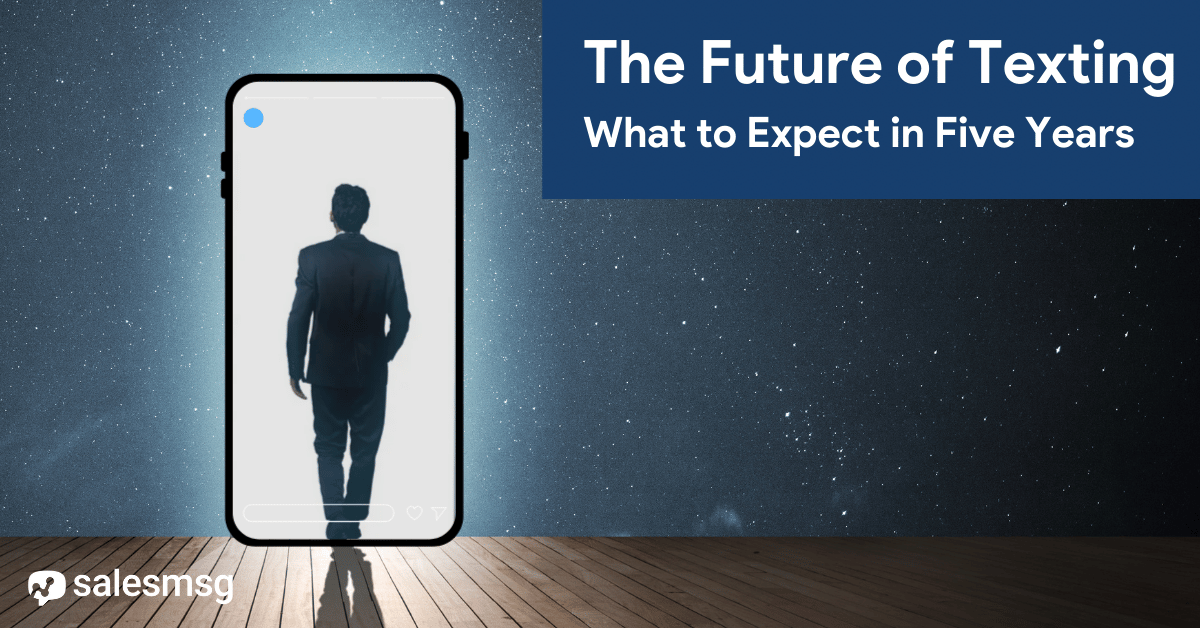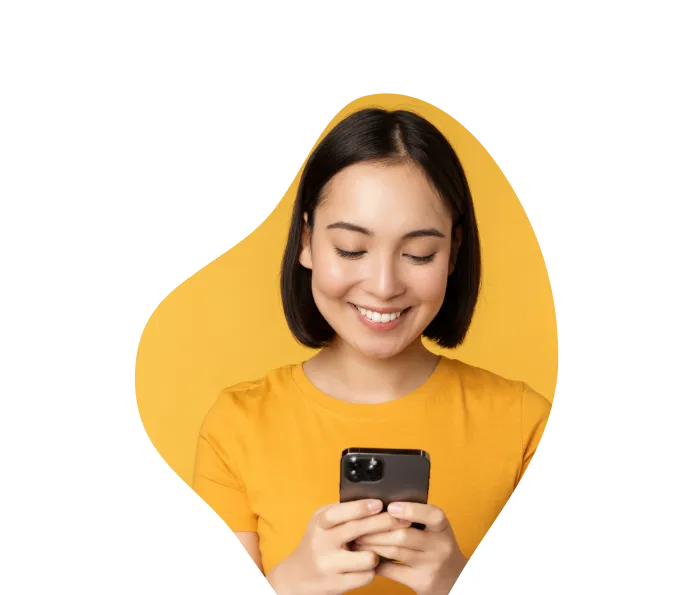Top 7 HubSpot Workflow Examples To Explode Your Growth in 2025
.png)
Quick Summary
There's an easier way to boost your leads and sales from HubSpot workflows. In this post, you'll find 7 proven workflows that show how Salesmsg makes SMS automation simple, personal, and effective.
-------------------------------------------------
Looking for a fast and effective way to drive leads and sales with HubSpot workflows?
Simple. Just add text messages to your workflows.
While emails get lost in inboxes, text messages reach out and communicate with your customers in a one-on-one personal way that demands a response. (Actually, a 45% response rate if you’re looking at the average for text messages.)
At Salesmsg, we have heard from so many customers over the years who have exploded their growth—just by including automated texts in their HubSpot workflows.
You can do this in two ways:
1) You can build entirely new workflows with text messages inside HubSpot.
2) Or, you can add text messages to your existing workflows inside HubSpot. (Both are simple to do once you have a Salesmsg account integrated with HubSpot.)
Whether you decide to build new workflows or add to your existing ones, we're giving you seven different HubSpot workflow examples today for your inspiration. All include texting.
You can use these HubSpot workflows to generate leads, boost your sales and help your marketing, sales and support teams hit their numbers this quarter.
Let’s dive in.
1. "Text Me" HubSpot Workflow Example
One of our favorite strategies to generate new SMS leads is what we call “Text Me.”
For years, big-name influencers have used this “Text Me” strategy to generate new SMS leads on TikTok, LinkedIn, Instagram, X and other social platforms.
If your Salesmsg account is integrated with HubSpot, you can use this “Text Me” strategy to generate new leads, and those leads will automatically appear inside of HubSpot.
.png)
In practice, “Text Me” is exactly what it sounds like.
When you use “Text Me” in your marketing, you’re asking your leads, customers and followers to text you at a specific number to join your SMS list. Ideally, you offer something of value in exchange for that person’s number.
For example, you could share a post on X that says, “Questions? Text me at XXX-XXX-XXXX.
Or, you might create a new carousel for LinkedIn—and drop a call to action to text you on the last slide. (“Love this content? Text me at XXX-XXXX to join my SMS list, and I’ll give you a PDF of this slidedeck.)
Or, you could take advantage of Instagram swipeable stories that automatically populate your number and text.
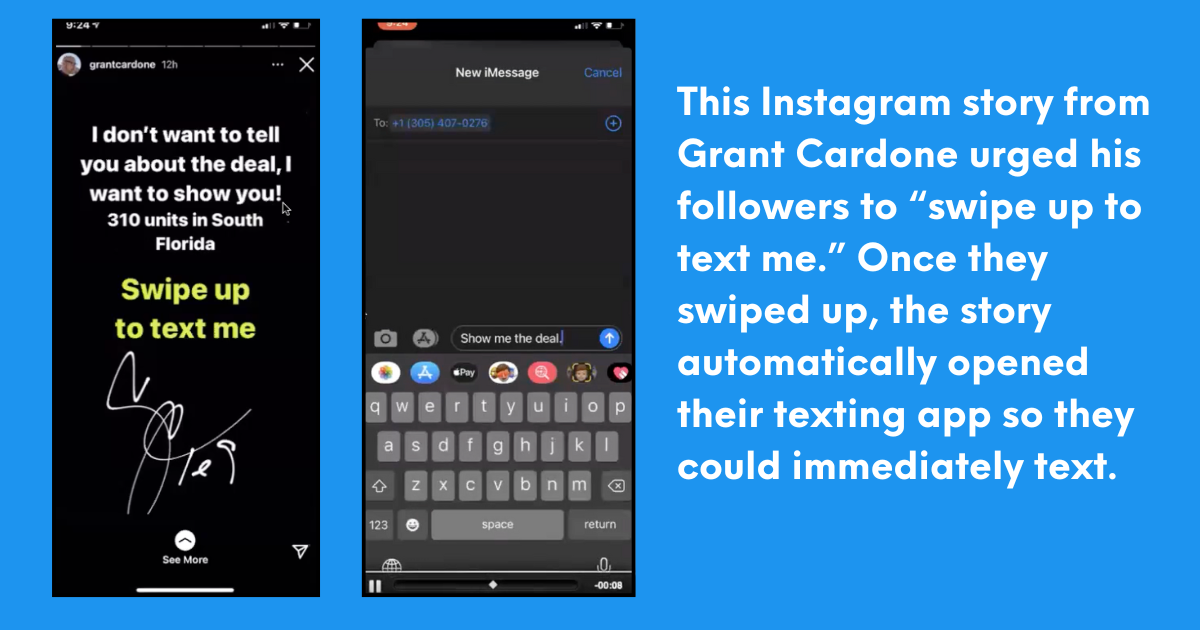
Inside HubSpot, you can create an automated workflow that is based on enrollment triggers. The moment a would-be customer texts in to join your SMS list, you can add them to a workflow that’ll send out a custom message.
Here’s how it looks inside the HubSpot dashboard:
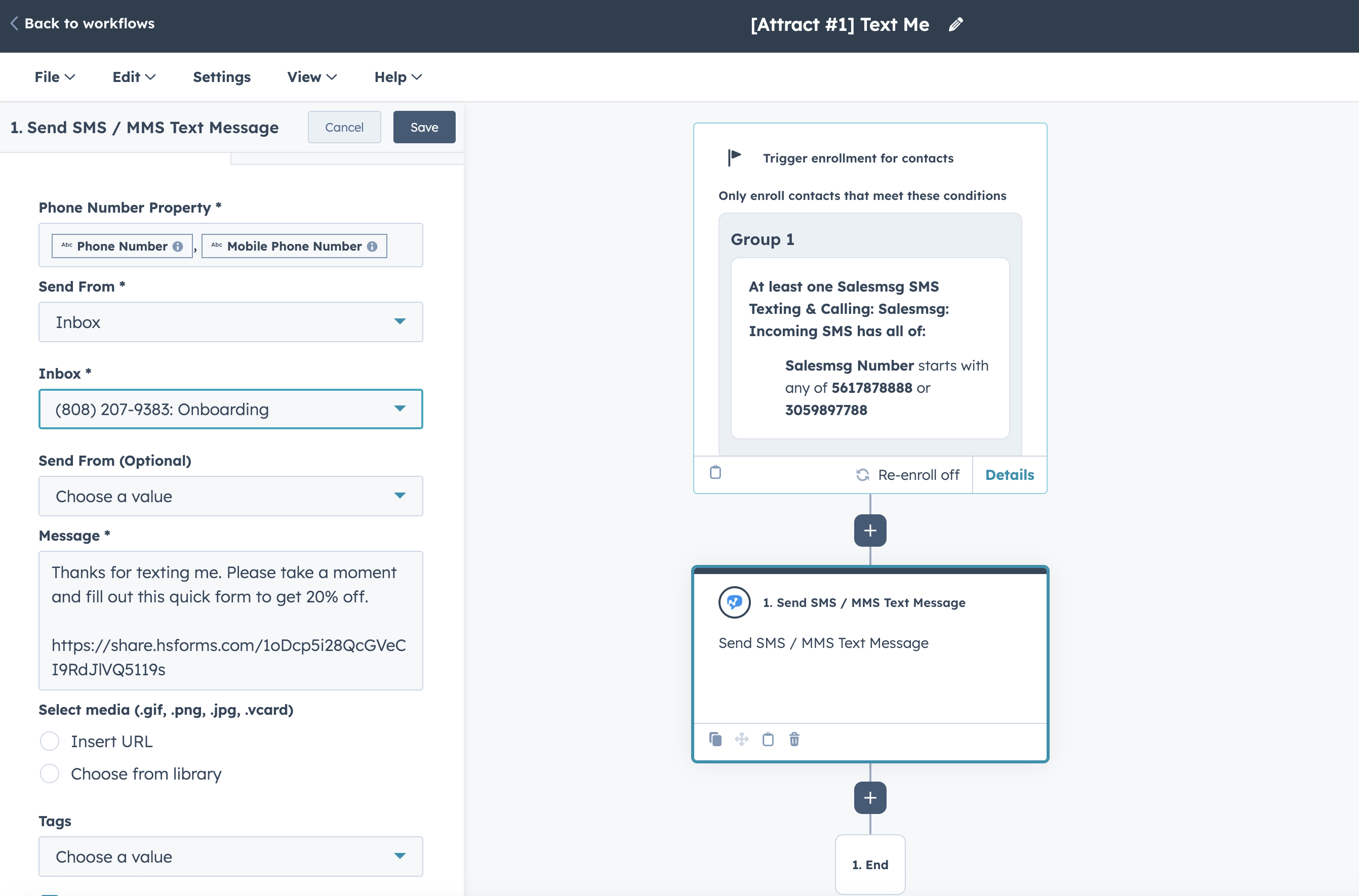
2. Text to Join Keywords HubSpot Workflow Example
Text-to-join keywords are another simple way to build your list of SMS leads.
When you use a text-to-join keyword, you ask your followers, customers or leads to text a specific word to your phone number to join your list.
.png)
For example, you might text your customers to urge them to register for your webinar:
“Text RSVP to sign up for our webinar: 10 Workflows to Grow Your List.”
A text-to-join keyword is also fantastic for live events, because it allows you to segment your text list based on the reason people are texting you.
When a would-be customer texts that specific keyword to join your list, that person will automatically get added to your SMS list.
You can set this up inside Salesmsg, so future raving fans receive an auto-reply text message when they use your text-to-join keyword.
You can also tag these people inside Salesmsg, so you remember how they joined your list in the first place.
Here’s an example of what this looks like inside Salesmsg:
.gif)
You can create a workflow within HubSpot that’ll notify your team when a new lead has been added. You can also send a follow-up automated text message.
Here’s what your workflow will look like:

For more details on how to set this up, check out our text-to-join keywords playbook.
3. Webform to SMS HubSpot Workflow Example
Webforms are the standard operating procedure for generating leads on websites.
A potential customer comes to your site, fills out a webform—and bam! You have a warm new lead to market your products and services to.
But here’s a new twist on an old marketing strategy:
When a would-be customer fills out a webform on your site, you can ask for their phone number to generate a new SMS lead.
When you’re building your form in HubSpot, simply add a request for the lead's phone number. Be sure to add the SMS compliance section on all of your forms. (This SMS compliance section gives you permission to text these leads.)
Without this in place your SMS deliverability is at risk, so don’t overlook this step.
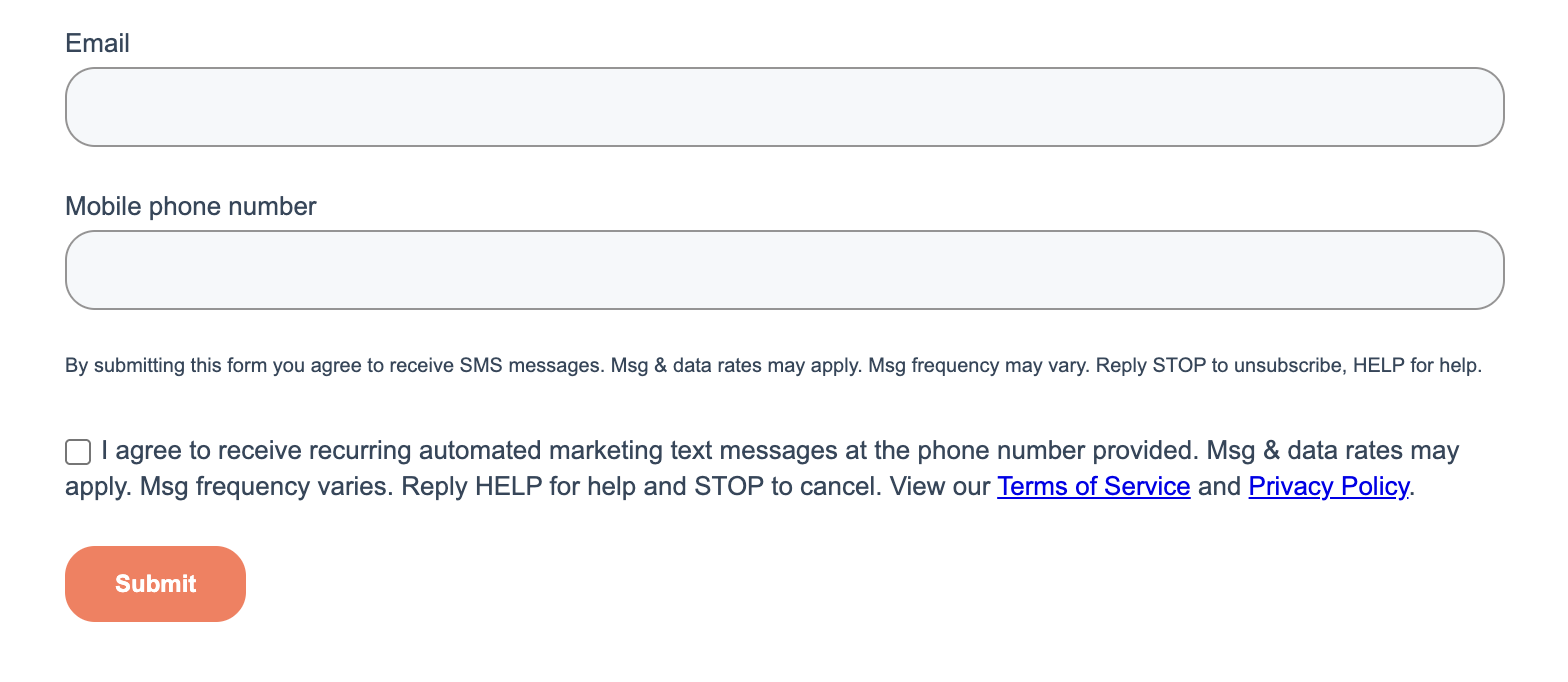
Then, once a lead submits a form on your site, you can use HubSpot’s built-in lead scoring system to evaluate the lead. This makes sure that high-quality leads get passed to the right people in sales or other closers in your business.
Here’s how it looks inside HubSpot:
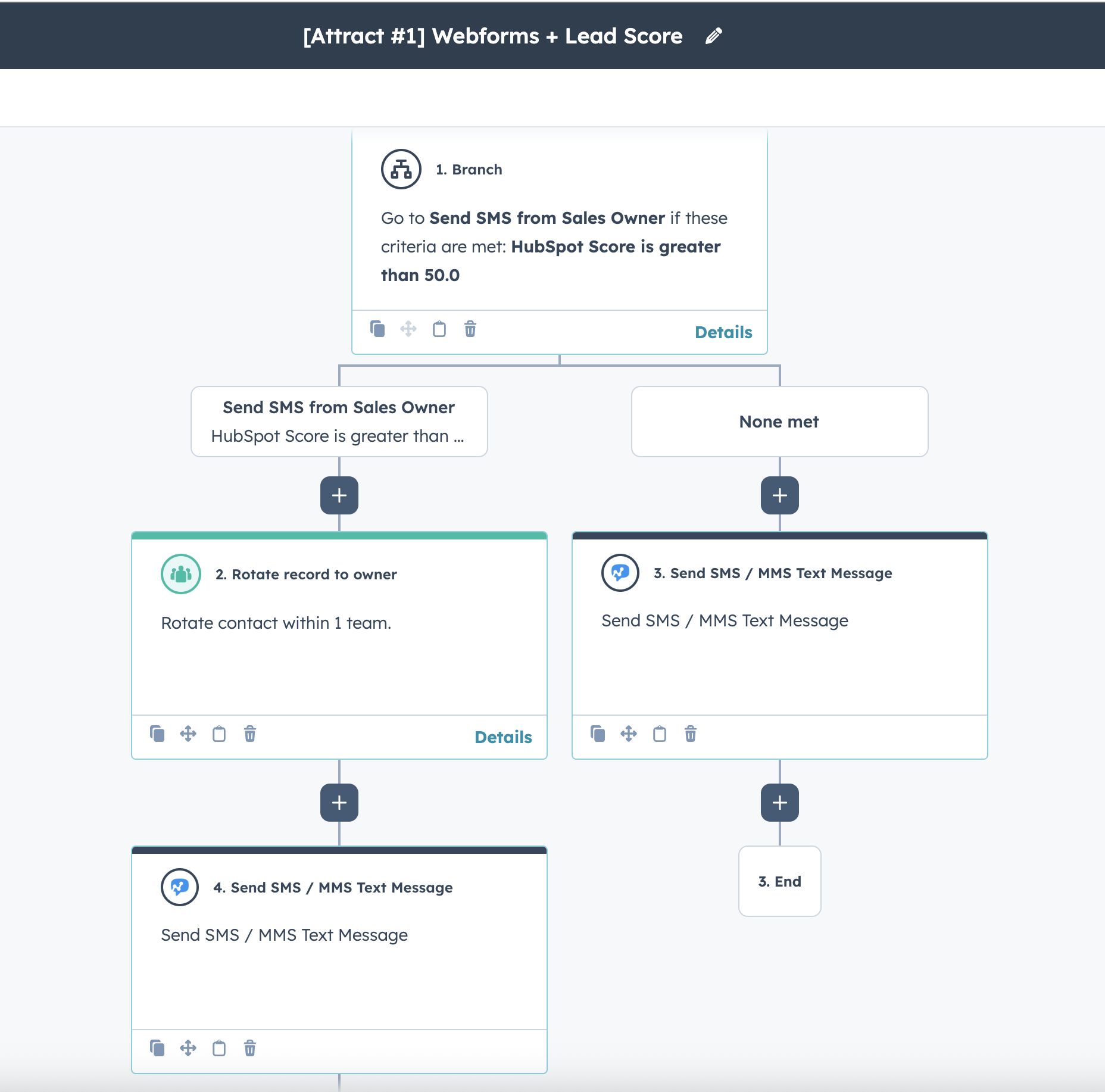
Within the workflow above, you can send the automated text message from the owner of that number within HubSpot.
If you already have a workflow set up inside HubSpot to welcome new leads that come through your webforms, you can also simply add text messages to your existing workflow.
For example, you might send an initial text message when someone comes in through your webform to qualify that specific lead. Or you might add the HubSpot lead scoring as I mentioned above to your existing workflow, and then add a text message based on if they had a high enough lead score.
4. Chatbot Lead to SMS HubSpot Workflow Example
Chatbots can be an incredible way to generate new text leads while improving your customer experience.
If you’re already using the HubSpot Chatbots to answer questions on your site, you can also use SMS to start generating new leads.
Think about it. If a person is on your site asking your Chatbot questions, that person is likely a very warm lead who’s interested in what you’re selling.
Unfortunately, that conversation ends as soon as the would-be customer closes the chatbot window. A closed window means all the momentum towards closing a potential sale is gone.
A better idea: Create a workflow inside HubSpot that automatically has your Chatbot ask for that person’s mobile number. That way, you can text them after they leave your site.
(Or, if you already have a Chatflow set up, add the question: "Would you like to follow-up via SMS?" and then enroll your contacts in another welcome flow that includes text messages.)
Here’s how you set that up inside HubSpot:
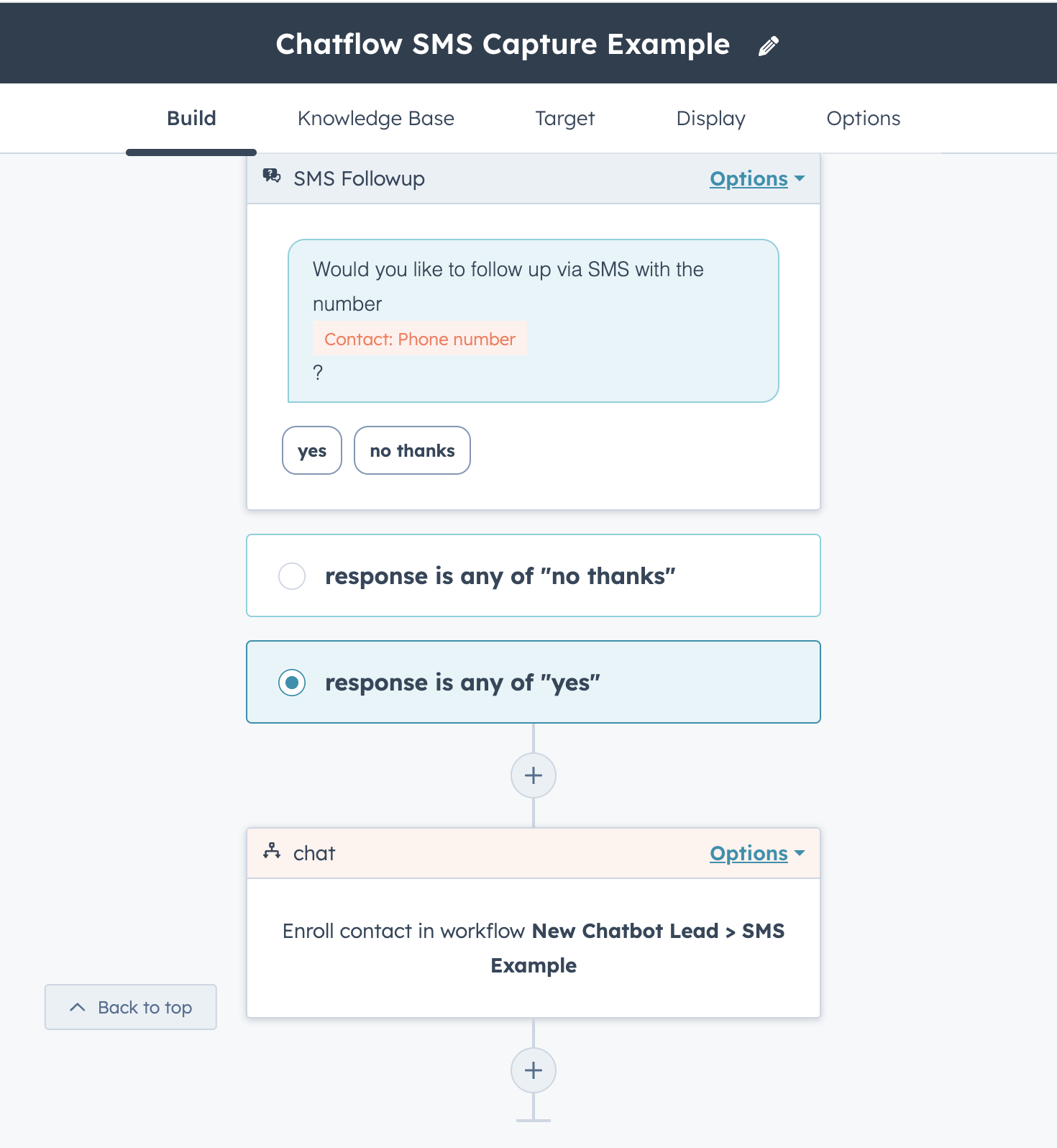
Once a person gives you permission to text them, you have exactly what you need to follow-up with that would-be customer and potentially close the sale.
5. Appointment Reminder HubSpot Workflow Example
Appointment reminder texts are simple text messages you send out to remind your leads about upcoming appointments. These can be sales demos, webinars, calls, classes, in-person doctor’s visits, and more.
At Salesmsg, many of our customers use appointment reminders to boost attendance at their webinars and sales demos. For example, SaaS Academy used simple text messages to decrease no-shows to their webinar by 20%—while also adding an extra $90,000 in revenue per month.

Best of all, these simple text messages can be entirely automated.
Within HubSpot, you can create automated appointment reminder messages that go out automatically when a person signs up for your sales demo, webinar or other event.
These messages get sent out dynamically, based on the scheduled event.
Here’s what it looks like within HubSpot:
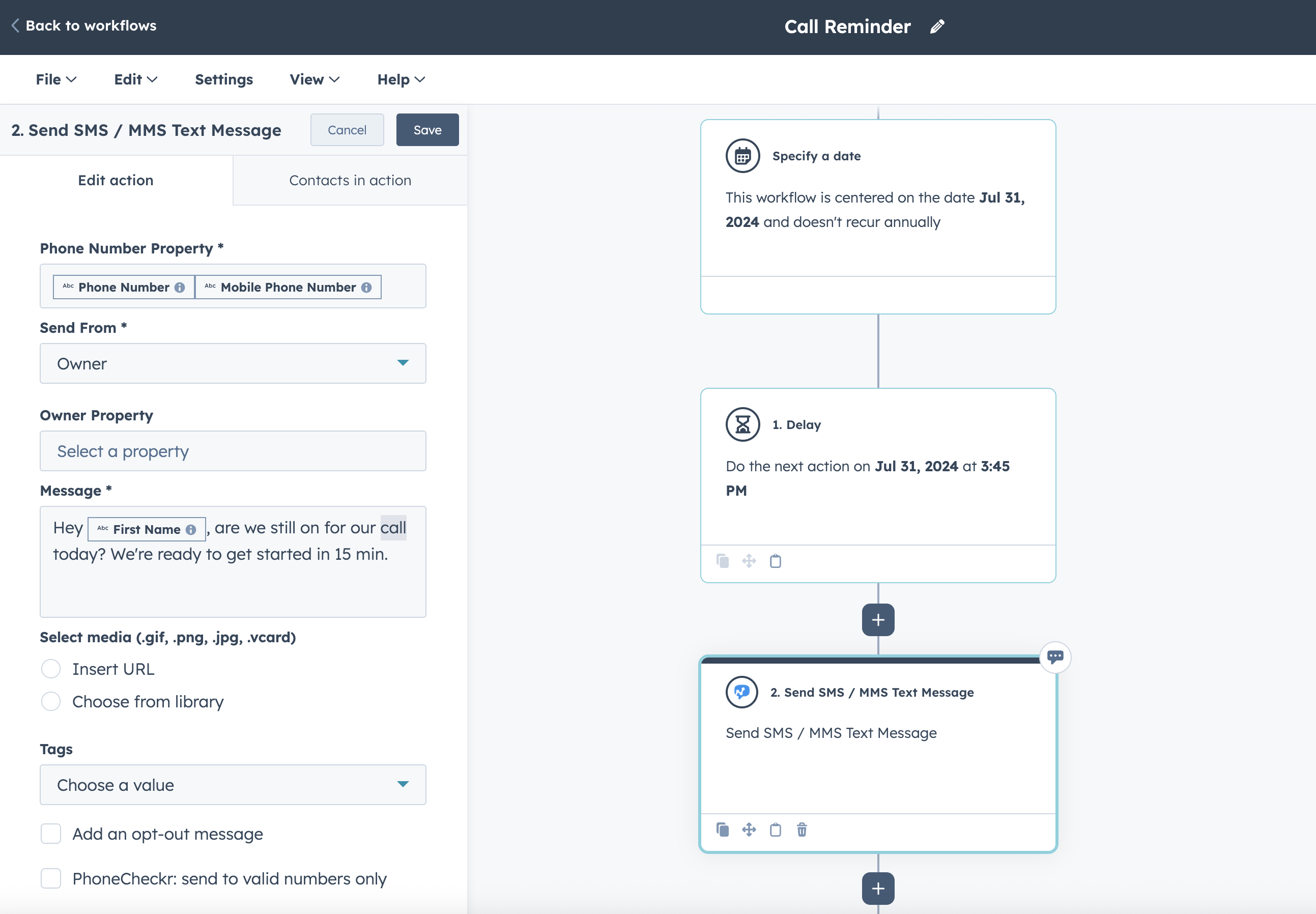
You can build entire webinar workflows inside HubSpot that include text reminders like this. Or, you can also just add a text reminder to your existing webinar workflow. It's up to you. (Either is just as powerful for encouraging leads to show up for your webinars, sales demos and other appointments.)
Ideally, reminder messages are short and simple. For example, you might use “Hi (Lead’s First Name), Still on for our call today?”
The only goal is to encourage would-be attendees to show up or reschedule for a later date. A short, personalized text can help make that happen.
For more details on how to build this workflow, check out our webinar reminder playbook.
6. Drip Campaign HubSpot Workflow Example
Drip campaigns are a series of messages that you “drip out” to your warmest leads at specific times.
Usually, marketers build drip campaigns with a series of automated emails, but you can use automated text messages instead. Or, you can add a few text messages to your existing drip campaigns that also include emails.
Just like a drip email sequence, a drip text campaign should introduce would-be customers to your business—and whatever you’re selling. The idea is to welcome this person into your world, and show them high-value content (via text) so they eventually want to buy your product or service.
Unlike email, your customers are almost guaranteed to see these texts—and whatever messages you’re dripping out in each one.
Building automated drip campaigns within HubSpot is quite simple. All you need to do is a lead entry point. From there, you can create a series of messages that go out with a time delay in between.
Then I recommend building in three days between texts like this:
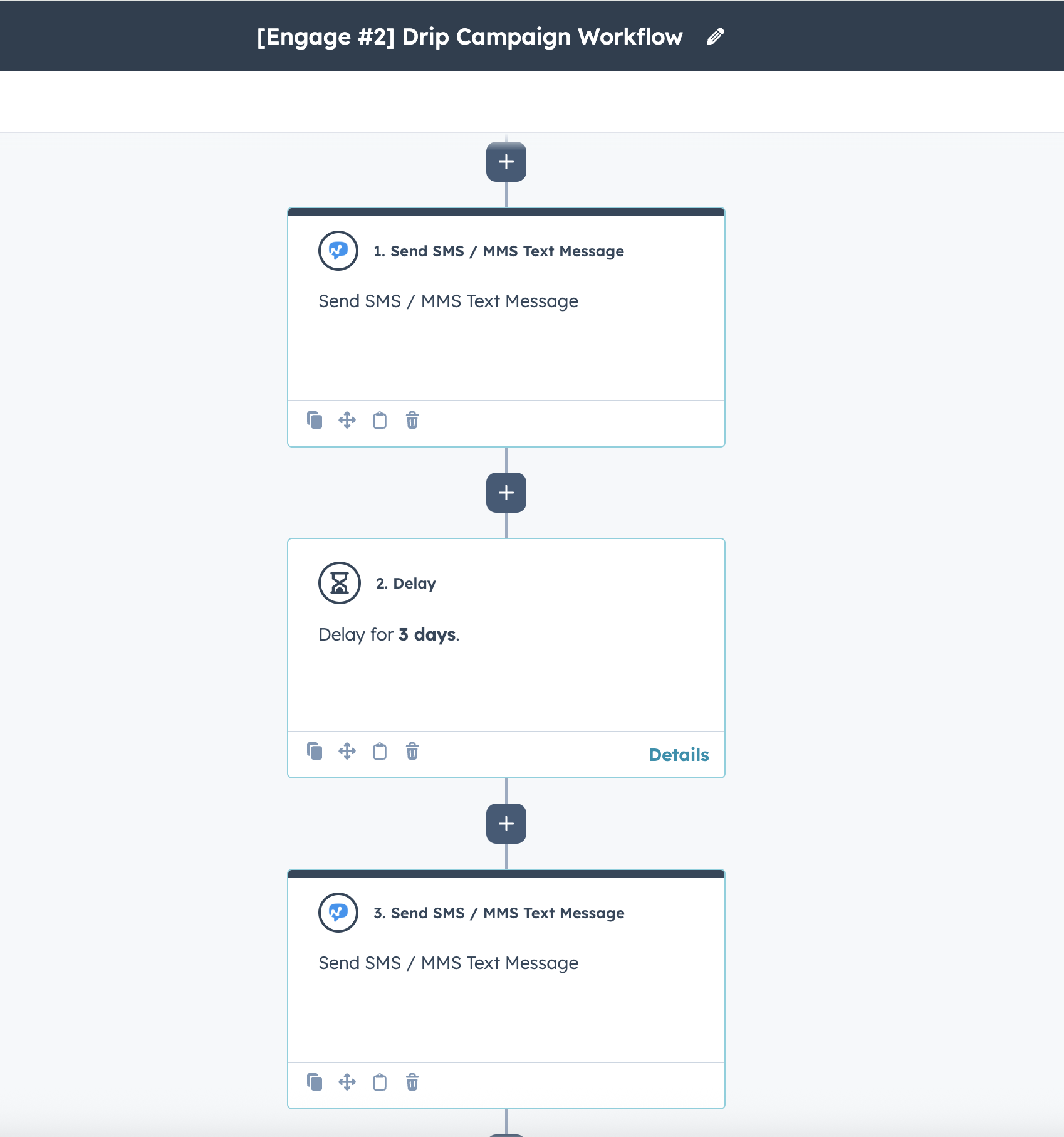
If you're only sending text messages, I’d suggest holding these drip campaigns to 3-4 texts. You don’t want to overwhelm your customers. Instead, you want to lead them message by message to eventually take action and try your product or service.
For example, you might use these 3-4 text messages to ask targeted questions that guide your leads to sign up for a live demo, or purchase your product directly. Or you might send 3-4 text messages that link to specific high-value pieces of content that you already know encourage fence-sitters to try your product or service.
Or you might explain in 3-4 texts exactly how to purchase your product or service and give a discount for new customers.
It’s up to you. The goal here is to make each message purposeful to eventually get your warmest leads to take action.
7. Mass Text HubSpot Workflow Example
Mass texting, bulk texting, or sending an SMS broadcast, is simply sending a single text message to a group of your contacts.
This can be your entire SMS list, or you could be texting only certain tags, keywords or HubSpot Lists.
Even though you’re sending a mass text, every one of your contacts will still feel like they’re receiving a one-on-one, personal text message from your business.
Mass texting can be a great way to test new offers, send out limited-time coupons, run flash sales, announce new features, and boost your sales quickly. If you need to send a timely message to a bunch of your contacts, this is the easiest way to do that.
You have the option to send mass texts within HubSpot or Salesmsg, whichever you prefer. Inside Salesmsg, you can create mass texts like this:
.png)
Or you can also set this up as a HubSpot workflow:
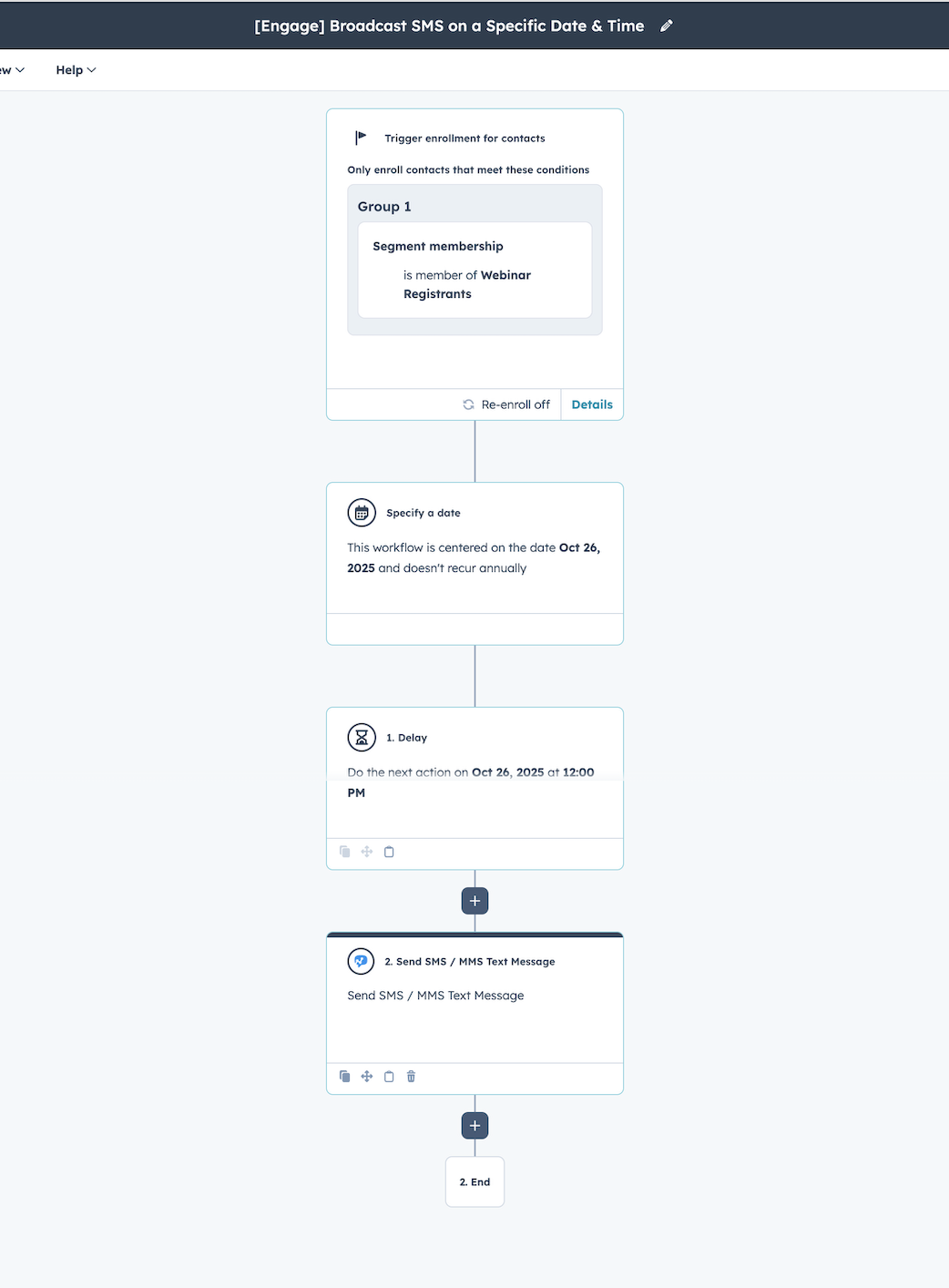
How to Start Using HubSpot Workflows With Salesmsg
Salesmsg is built to easily integrate natively with your HubSpot account.
It only takes a few minutes to connect your two accounts. Once you’re set up with Salesmsg, you can build these HubSpot workflows to automatically text your leads and customers.
At Salesmsg, we use all the workflows you see above to power our business.
Now these workflows are yours to generate new leads, segment your lists, decrease no-shows, and boost your sales, all through automated SMS messages.
Want more details on how this all works? Sign up for a free demo of Salesmsg here.
Or sign up for a 14-day free trial of Salesmsg right now.
Frequently Asked Questions
What are the three types of HubSpot workflows?
HubSpot has three main types of workflows:
- contact-based workflows
- company-based workflows
- deal-based workflows.
Contact-based workflows focus on lead nurturing, follow-ups, and lifecycle stage updates. Company-based workflows automate your processes like assigning leads or updating records. Deal-based workflows are used for deal stage automation, sales funnel tracking, and sales process optimization. These workflows help sales and marketing teams automate repetitive tasks and improve efficiency.
When should you use HubSpot workflows?
You should use HubSpot workflows when you need to automate lead assignment, follow-ups, customer onboarding, and sales automation.
For example, workflows can help your sales team manage sales qualified leads, deal stage automation, and internal notifications. Marketing teams use workflows for lead nurturing, automating form submissions, and engaging marketing qualified leads (MQL).
Workflows significantly enhance operational efficiency by ensuring that the right tasks are assigned to the right team member at the right time.
What is the difference between a sequence and a workflow in HubSpot?
A HubSpot workflow is a fully automated process that triggers workflow actions based on specific conditions like lead status, form submission, or deal progression. Workflows handle sales automation, internal notifications, and follow-ups without manual intervention.
A sequence is a semi-automated process that sales representatives mainly use to send a series of personalized emails and reminders. Sequences require manual enrollment, so they're best for one-on-one sales engagement. In contrast, workflows help automate repetitive tasks at scale.
What can you automate in HubSpot?
With HubSpot workflows, you can automate tasks such as lead assignment, internal notifications, customer feedback collection, deal progression, and follow-ups. You can also assign tasks, automate form submission responses, and nurture leads through marketing automation. Sales Hub Professional users can use workflows to create tasks, format data, and optimize business operations. Workflows improve customer satisfaction by ensuring timely app notifications, customer onboarding, and assigning leads based on sales rep availability.
How do I create a simple workflow in HubSpot?
To create a HubSpot workflow, go to the Workflows Tool and select Create Workflow. Choose a workflow template or start from scratch. Set enrollment triggers like form submissions, lifecycle stage changes, or lead status updates. Define workflow actions, such as sending follow-ups, internal notifications, or automating lead nurturing. Assign leads to the relevant person and set conditions to ensure a smooth flow. Once ready, activate the workflow to automate your marketing efforts and sales processes for better efficiency.