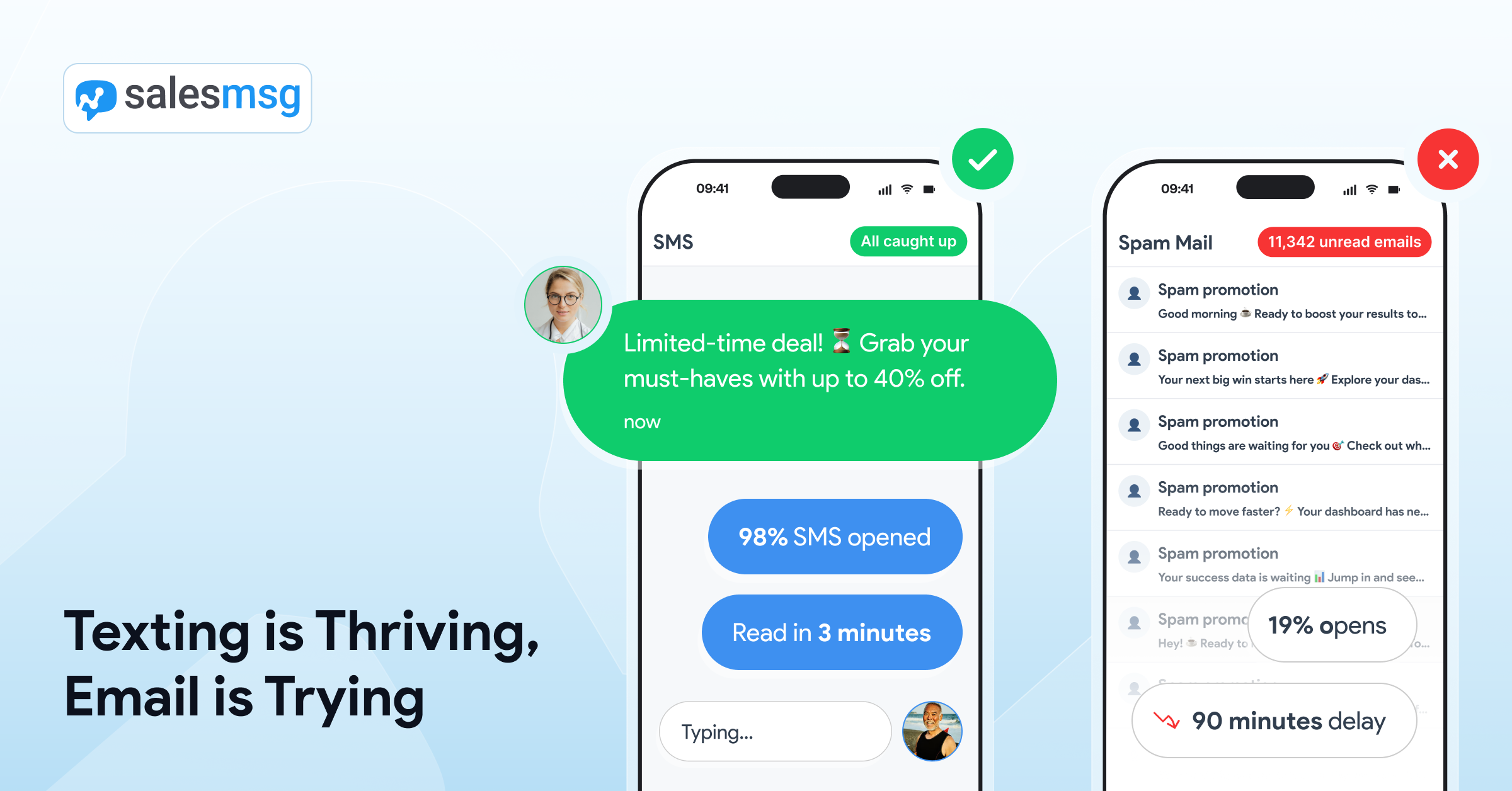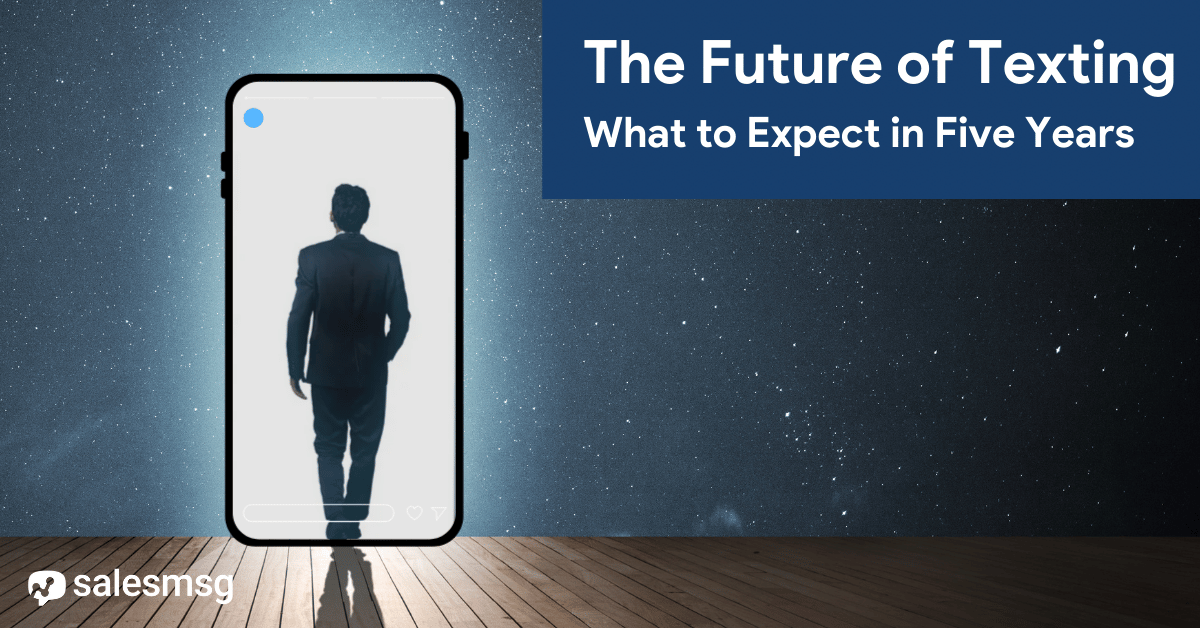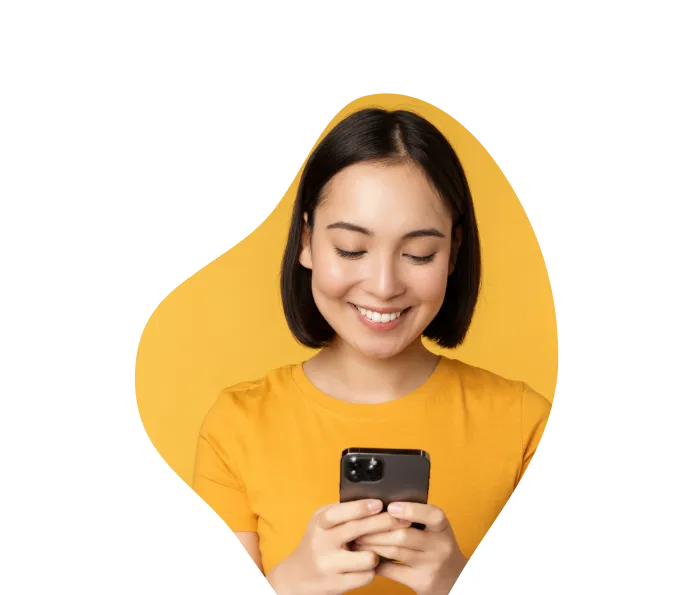How to Turn Contacts into Customers Using Text Message vCards
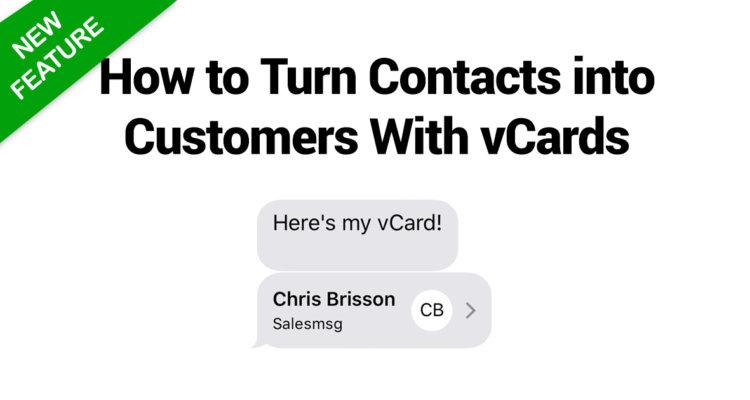
Believe it or not... I'm not a fan of robots.
I love automation and building relationships at scale, but there's one thing that robots cannot replace and that's the fact that...
People connect with other PEOPLE.
As Joe Polish always says, "People do business with people they know, like, and trust."
When I look at the products and services that I buy, it's usually because of the people in the company.
I bought KSwiss shoes because of Gary Vee.
I buy almost every product from Clickfunnels because of Russell Brunson.
And when it comes to your business, it's no different.
So when a few customers asked for us to add a way to send vCards, we got to work and made it happen.
Introducing... vCards for Text Messaging
Rather than sending a text and waiting for people to add you, make it easy for them by sending them a vCard that has ALL of your contact information in one fell swoop from your Salesmsg text messages.
So why should you consider using vCards in your messaging?
I asked my friend Bret Martineau at Wunntee the same question and he was his response...
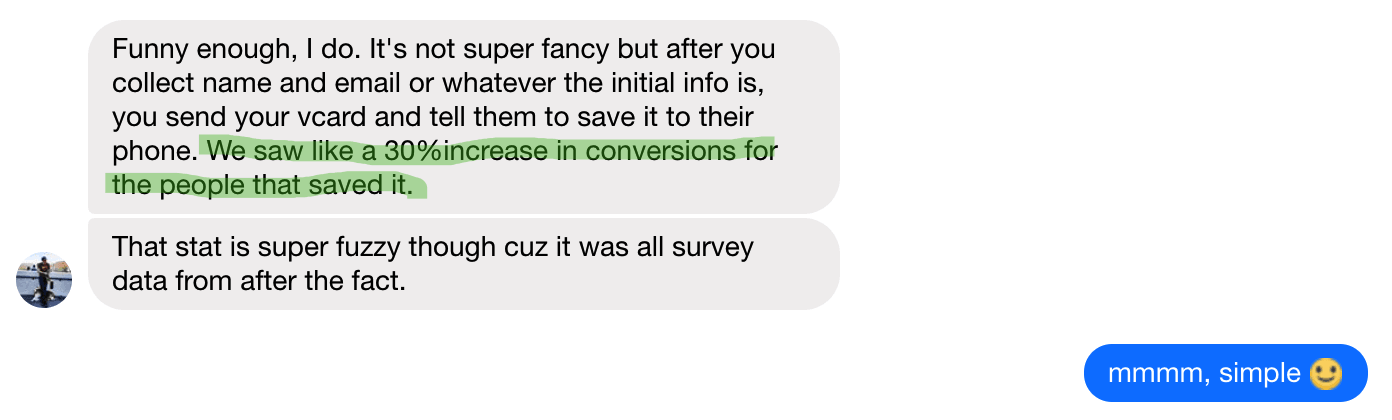
"We saw like a 30% increase in conversions for the people that saved it."
Bret Martineau - Wunntee
Got your attention? Then, pay close attention... :)
What's a vCard?
It's a term term taken straight from the 90's and it's true definition is that it's a "virtual business card" or "digital business card."
I like to think of it as a really simple way to give people your contact information to contacts in one-click.
So the next time you send out a text message, the text comes from YOU, not just a no-face phone number.
How to Create a vCard
In order to send a vCard you first have to create one using one of the many generators online. I like this one below the best.
Head over to any vCard Generator site and let's start building yours. (For example, you can use a free site like QRCodeChimp or My QR Code.)
Once you choose a site, you'll see a bunch of fields to enter your information like our example below. Enter your name, email, phone, and anything else you want to add and when you're all done, click "Create vCard" to download your newly generated virtual card.
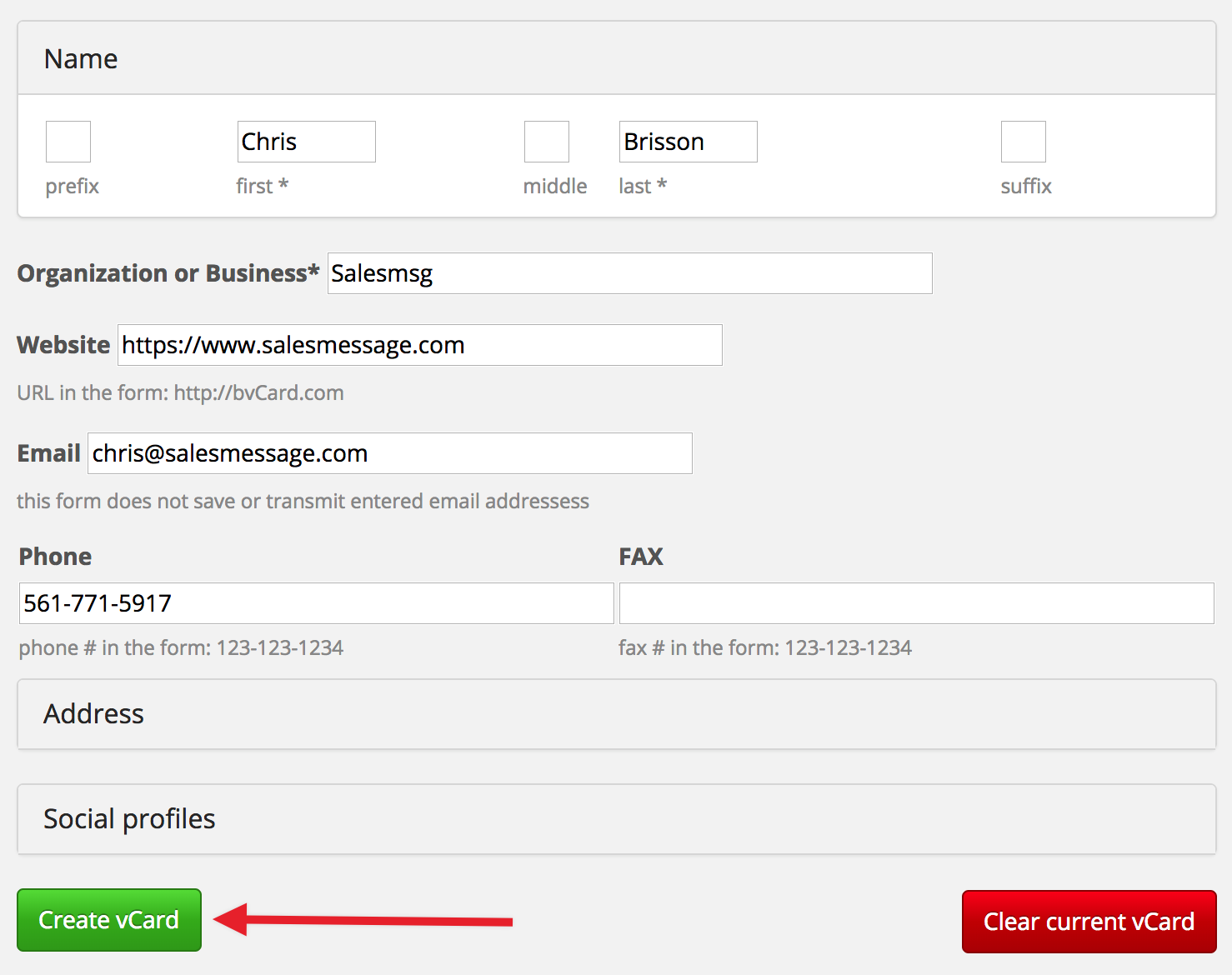
Then you'll need download your new VCard to your computer.
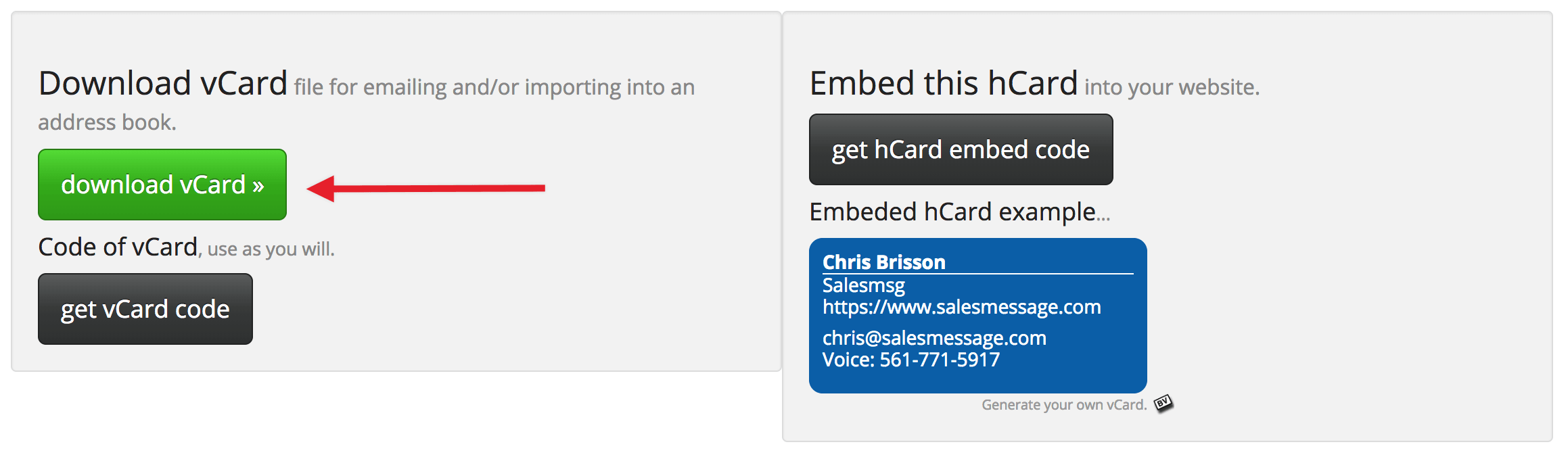
And now that we have this, we can send this from our Salesmsg text messages to start building deeper relationships with our leads and customers.
Let's see how this works with Salesmsg...
How to Send a vCard Text From Salesmsg
Uploading and sending your vCard attachment with a text message is really easy. Anywhere in Salesmsg where you you see the image icon, you can upload your vCard.
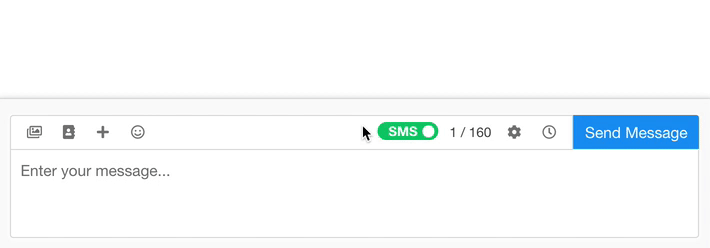
You can upload your vCard from a few places...
- Conversations
- Canned Responses
- Triggers
- Business Hours
To upload, click on the image icon, select or drag over your vcf file and boom, you're all done!
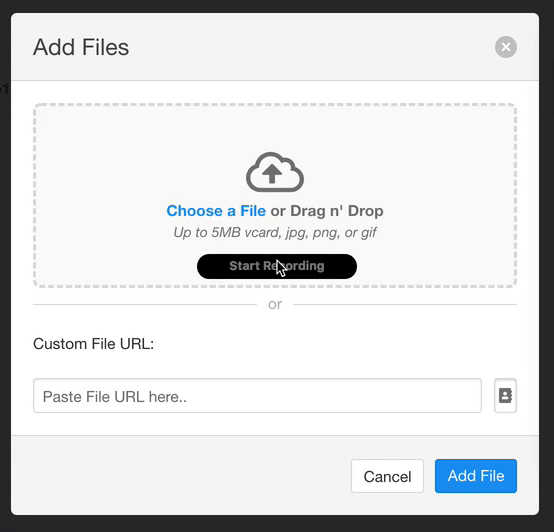
From here, you can send a text message along with your vcf vcard that has all of your information loaded in it. So the contact can click on the vCard and save you as a contact in their personal phone.
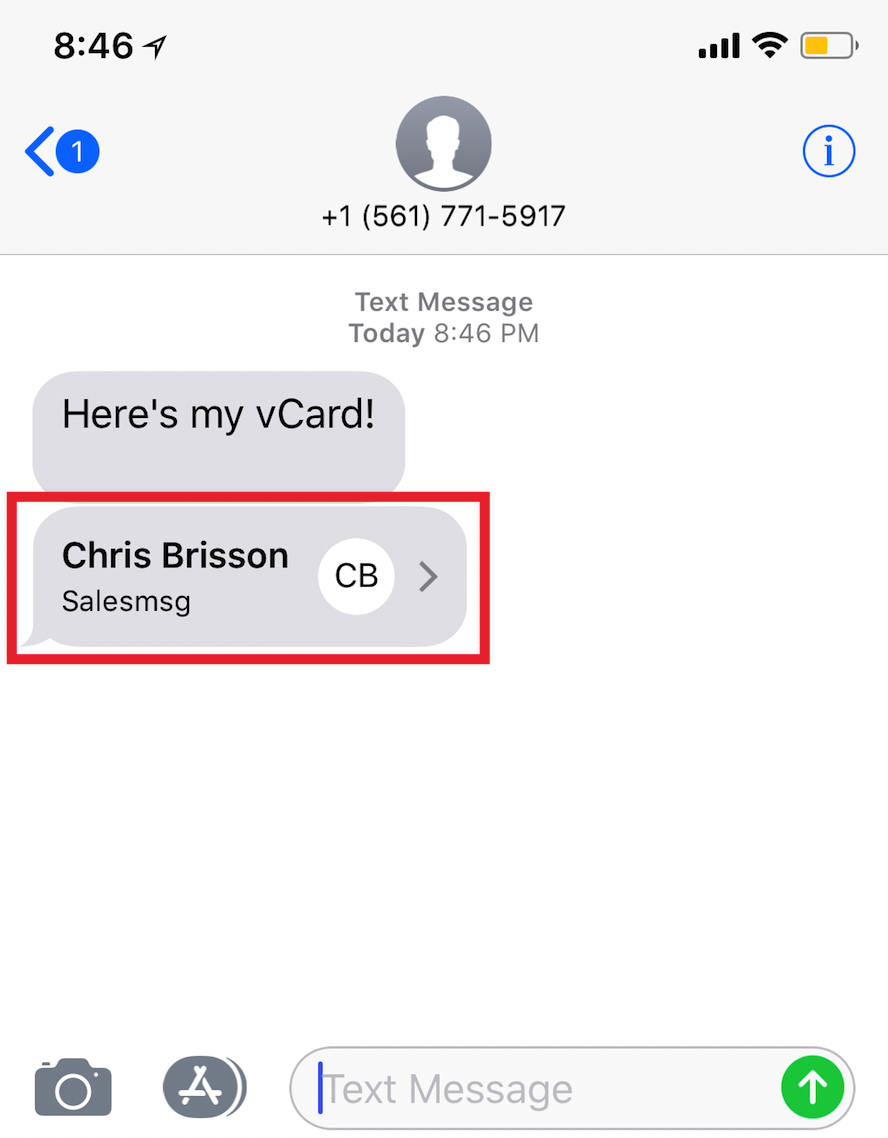
Within Salesmsg, I highly recommend adding your vCard to the first initial text message that you send out to contacts. In most cases, this would be a Trigger or a Canned Message.
You can edit your either your Trigger or Canned Message and upload your vcf file.
Check out our other articles to learn how to use Instagram to capture leads from texts and Google Adwords Click-to-text to start connecting over sms.
Want to know more about using Salesmsg? You can reach out to us on this page through the chat, or text us any questions at 1-888-409-2298.