How Salesmsg Helps You Avoid Additional Fees for Failed Messages
_2.png)
Failed text messages can be frustrating—especially for your business.
But if you understand why text messages aren't reaching your leads and customers, you can stop these failed texts from sending.
In doing so, you can save your team wasted time, money and effort.
If you're a Salesmsg customer, you're already in the best place to avoid failed text messages for your business.
We’ll show you why in a second. First, let’s talk about why failed messages matter.
New September 30th Update: What It Means
As of September 30, 2024, our Connectivity Partner introduced a processing fee for failed messages.
This change impacts all text messages sent through our platform. Going forward, if your text messages fail to send inside Salesmsg, you’ll see this processing fee reflected in your charges.
We want to help you avoid these fees as much as possible.
That’s why our Salesmsg team has added some new updates inside our texting-and-calling platform - both before and since this September update.
These updates focus on identifying potential issues before your texts are sent, so you can reduce the likelihood of failures (and save on fees)
3 Salesmsg Tools to Stop Failed Texts
1. Enhanced Pre-Checks: We just introduced new enhanced checks for you.
This feature is designed to both identify and stop any text messages from sending that may have deliverability issues.
Enhanced Pre-Checks automatically validates all phone numbers, checks all messages for potential issues with the mobile carriers and flags any messages that are likely to fail before they reach our Connectivity Partner. (This way you’re not charged any unnecessary fees.)
2. PhoneCheckr: Our long-time feature PhoneCheckr tool can also help you double-check all contact phone numbers you’re sending texts to.
When you enable it, PhoneCheckr can tell you if you’re texting valid phone numbers that can receive SMS. Just by checking, you can help avoid any error texts and save on potential fees.
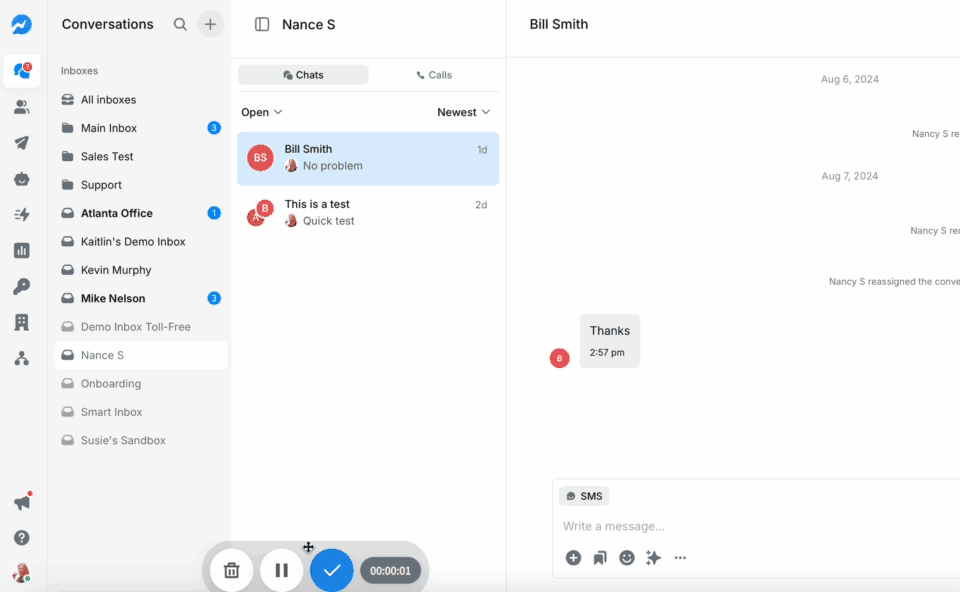
3. Turn on Auto-Recharge: We suggest turning on Auto-Recharge in Salesmsg.
This feature automatically adds credits to your Salesmsg account if you drop below a certain amount.
That’s important because if you’re in the middle of sending text messages when your account reaches that amount, it can interrupt your sending. That can cause errors. To avoid this, just plan ahead and turn on auto-recharge.
Why Texts Fail: Common Error Codes and Solutions
If you want to avoid failed messages, it’s also important to understand why the error codes occur and how to resolve them.
Below, we’ve outlined the most common SMS error codes, their causes, and actionable solutions to keep your messages on track inside Salesmsg.
Invalid Numbers
Error 21211: Invalid 'To' Phone Number
Possible Causes:
1. You might see this error when you try to send a text or place an outbound call to an invalid phone number or incorrectly formatted phone number.
2. You tried to send a text from a Salesmsg number to that same number.
Recommended Solution:
1. We suggest turning on Auto-Recharge. This will protect your account and all your upcoming text messages from extra fees if your account drops below a certain amount while you’re trying to send out a text.
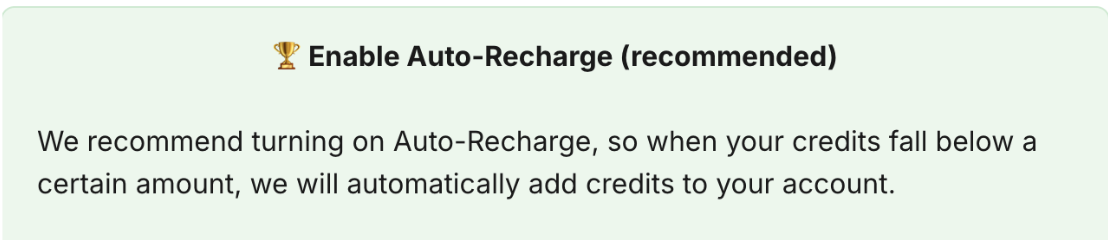
Error 21614: 'To' Number is Not Valid for Mobile
Possible Causes:
1. You tried to text a landline number, invalid number, or number that was not properly formatted.
Recommended Solution:
1. We suggest you enable PhoneCheckr, so you can filter out any landlines.
2. Please check that provided a valid mobile number in proper.
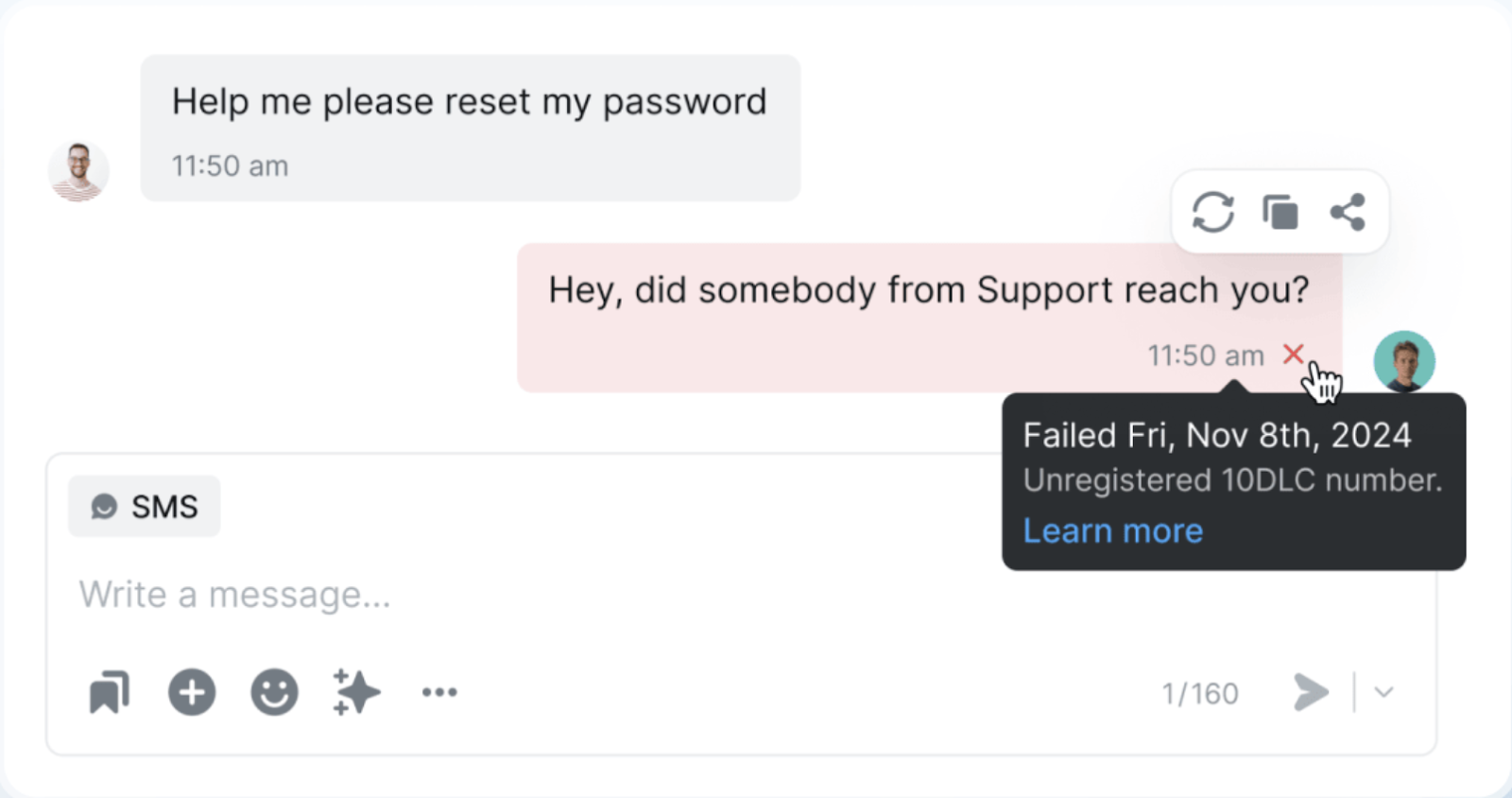
Carrier or Region Issues
Error 21408: Region Not Enabled
Possible Cause:
1. You tried to send a text to a country or region that Salesmsg doesn’t currently support. At the moment, Salesmsg is only available in the U.S. and Canada.
Recommended Solution:
1. Want to send your texts to a different country? Please reach out to our support team and they’ll help you.
Error 30006: Landline or Unreachable Carrier
Possible Cause:
1. You tried to send a text message to a landline or linked to an unreachable carrier.
Recommended Solution:
2. Use PhoneCheckr to confirm that the number is capable of receiving SMS.
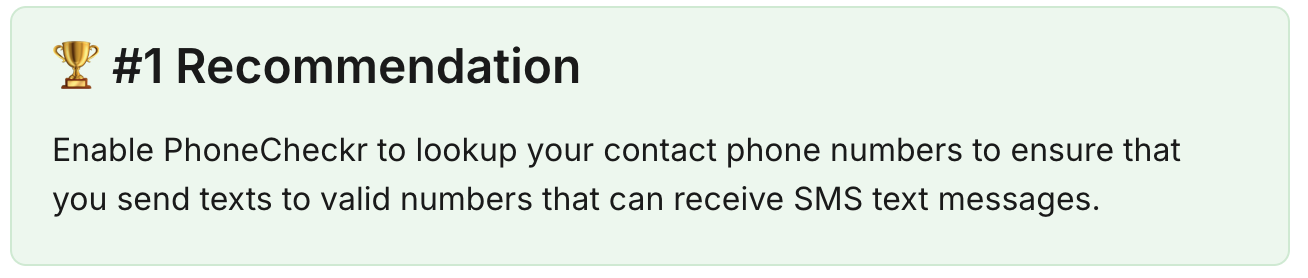
Opt-Outs and Permissions
Error 21610: Attempt to Send to Unsubscribed
Possible Cause:
1. The recipient opted out by replying with "STOP” or another opt-out keyword.
Recommended Solution:
1. Remove this number from your list.
2. Consider asking the recipient to resubscribe to your text messages by texting or have the recipient opt back in by texting "START."
Error 21606: Invalid 'From' Number
Possible Causes:
1. The sender number is not SMS-enabled, is not formatted correctly, or does not match the recipient’s region.
Recommended Solutions:
1. Make sure you're using a valid Salesmsg number with proper SMS capabilities.
2. If you’re sending from a short code, verify it with the country you’re sending to match the short code.
Turn SMS Failures Into Opportunities
Failed messages don’t have to derail your communication strategy.
With the right tools and a proactive approach, you can avoid some failures, save money, and ensure your texts reach the right people at the right time.
Salesmsg’s enhanced features, like Pre-checks and PhoneCheckr, make it easier than ever to keep your messages on track.
By staying informed and leveraging these tools, you can focus on what matters most—connecting with your audience.
Have questions or need assistance? Our support team is here to help you make the most of your Salesmsg experience.










.png)






